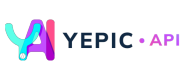Select an Avatar
🕴Selecting the ideal virtual persona for your video.
This page provides steps on selecting an actor to create a video by utilizing the powerful feature of Studio Express.
Follow the steps below:
- Set the video's name that you want to create on the
videoTitle. - There are two ways to choose an actor:
- Using
avatarId. Please refer to here to obtain theavatarIdto be used. - Using
avatarUrl. You can upload your own image and use that URL to fill in theavatarUrl.Note:
Please ensure the image has the same format as shown on this page.
- Using
A request example to select an avatar is as follows:
Caution:
Don't forget to replace the placeholder "YOUR API KEY" with your unique API key in the header. If you haven't obtained one yet, please contact us at [email protected], and we will provide one as soon as possible.
curl --request POST \
--url https://api.yepic.ai/v1/talkingphotos \
--header 'X-Api-Key: YOUR API KEY' \
--header 'accept: application/json' \
--header 'content-type: application/json' \
--data '
{
"avatarId": null,
"avatarUrl": "https://storage.googleapis.com/yepic-backgrounds/avatar_images/raw/1905f687d4104ea8a5f8419ae6d9c3c8.png",
"script": "Well done! This is your first video using Yepic`s API.",
"videoTitle": "My talking photo video title.",
}
'
📌 Need help?
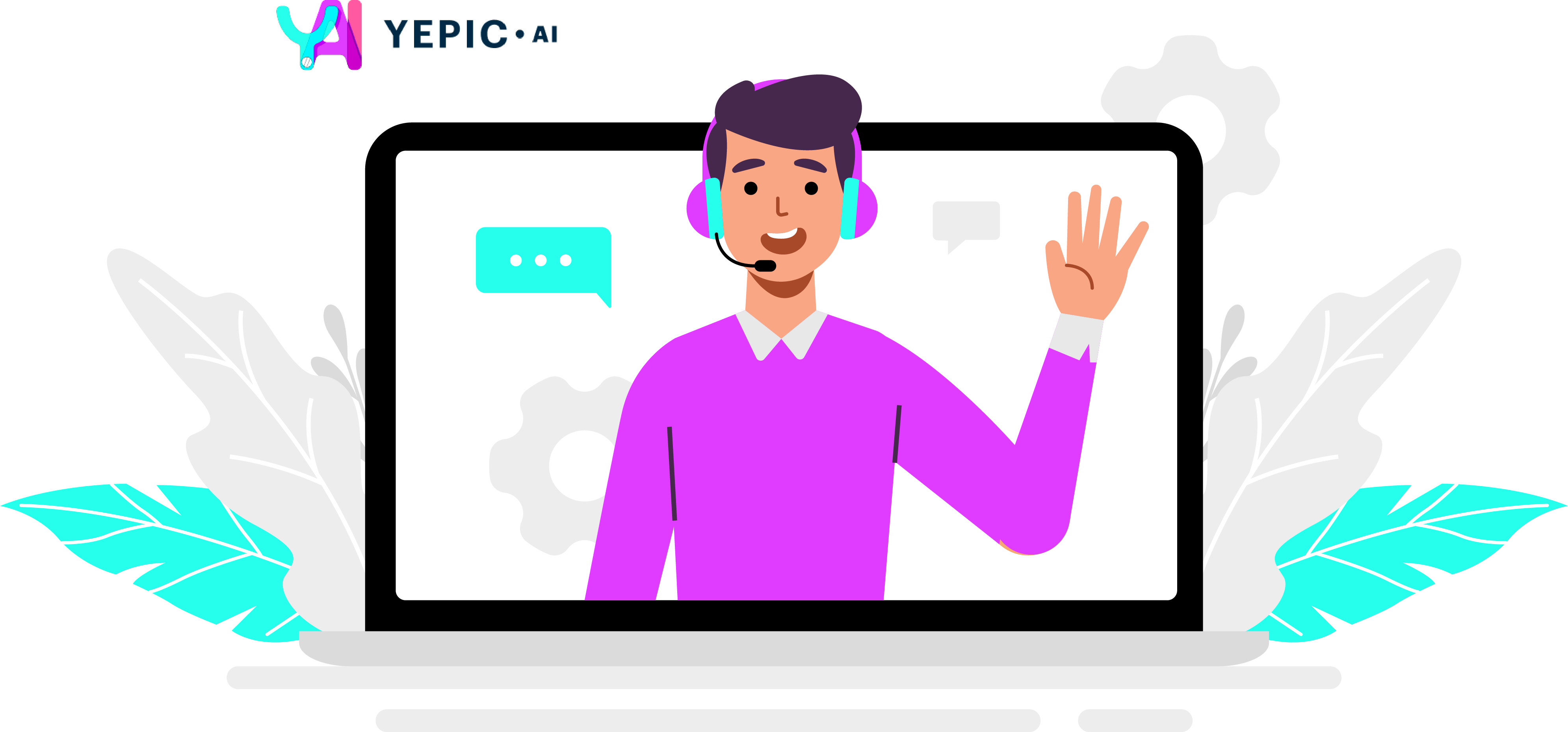
Updated 4 months ago