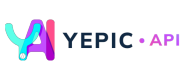Get a Voice
🕴Selecting the ideal voice for your video.
This page provides steps on selecting a professional-sounding voice for the video by utilizing the powerful feature of Studio Express.
There are two ways to select a voice:
- Using
voiceId. To select a specific voiceover from our available options, please refer to the list of available voices and use the corresponding voice ID. - Using an uploaded voice-over. Personalize your voice-over with one of the following methods:
- Using
voiceOverId. If you want to specify a particular voiceover that is part of our system, you can use the Voiceover ID to reference it in your settings. - Using
voiceOverName. Like voiceOverId, you can reference a specific voiceover by its name within our system. - Using
voiceOverUrl. Suppose you have a URL pointing to a voiceover in our system. In that case, you can use it directly to reference that particular voiceover.
- Using
Note:
The
VoiceOverIdis in the UUID4 format, such as 00000000-0000-0000-0000-000000000000.
A request example to select a voice is as follows:
Caution:
Don't forget to replace the placeholder "YOUR API KEY" with your unique API key in the header. If you haven't obtained one yet, please contact us at [email protected], and we will provide one as soon as possible.
curl --request POST \
--url https://api.yepic.ai/v1/talkingphotos \
--header 'X-Api-Key: YOUR API KEY' \
--header 'accept: application/json' \
--header 'content-type: application/json' \
--data
'
{
"avatarId": "15a861f5-0f6e-4298-b26f-7c7e72c76dc3",
"voiceOverId": "af-ZA-AdriNeural",
"voiceOverName": null,
"voiceOverUrl": "https://file.api.audio/voice-samples/adri.mp3",
"script": "Well done! This is your first video using Yepic`s API.",
"videoTitle": "My talking photo video title.",
}
'
📌 Need help?
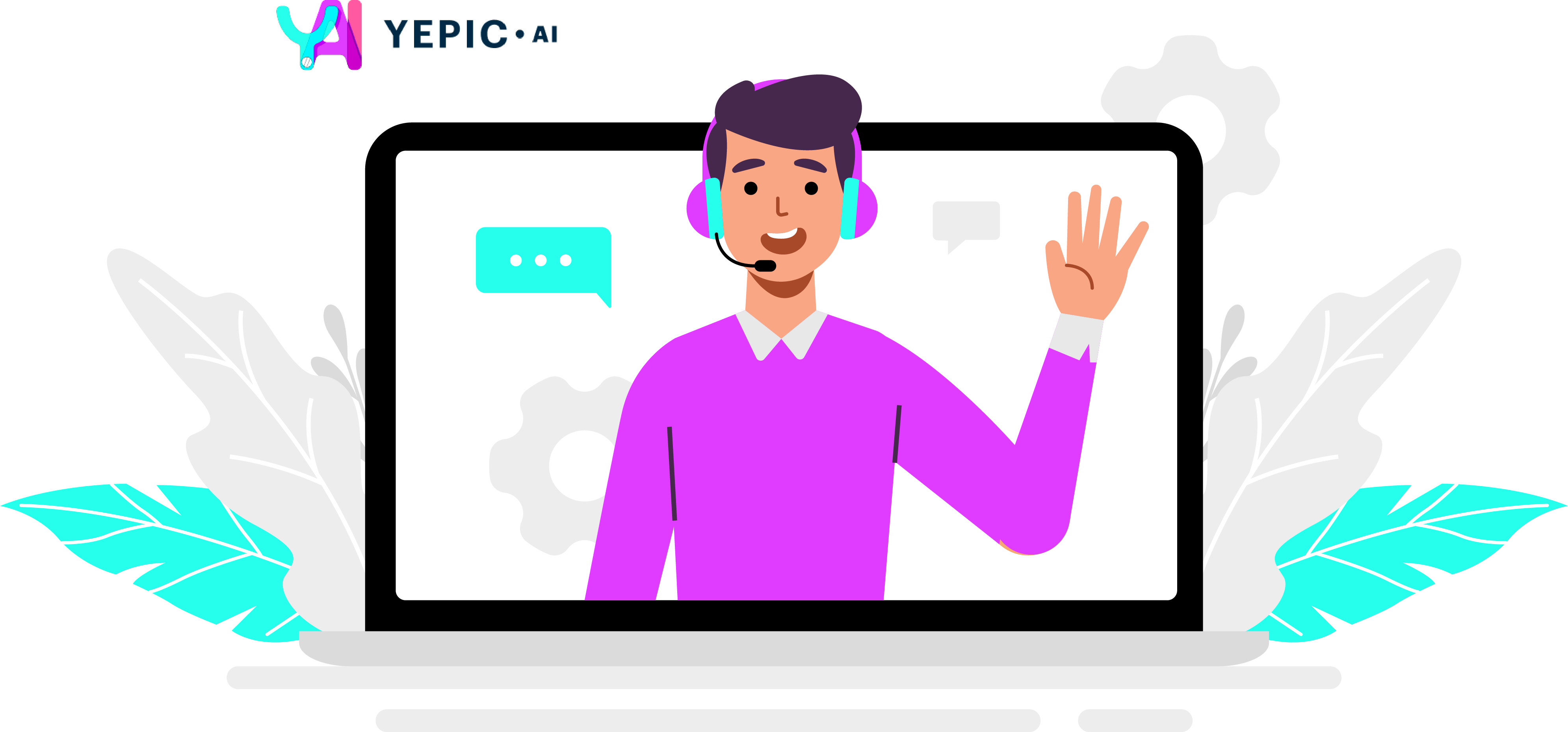
Updated 4 months ago