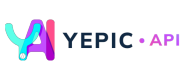Add a Video Layer
🎞️ Let's add a video layer to the scene!
For more information about overlay ordering, please refer to this page.
Our API allows you to include any videos you want in the video. The videos you intend to utilize must be registered as assets with a unique
assetId.To add a video layer to the scene, follow these steps:
- Specify the
typeof asset item you want to add.- Enter the
assetIdof the video you insert into the scene. For example, we use the video below:
- Define the variables
xPositionandyPositionto specify the position of the video asset in the scene.- Define the asset item's
heightandwidth.- Set the
scalefactor over the asset's shape.- Specify
lengthon how the video will be played. For example, "Loop". The video will play continuously until the end of the video.- Specify the video's
volume.Note:
Set to "0.0" to mute the video, while valid values for volume are "0.0" to "1.0".
Caution:
Don't forget to replace the placeholder "YOUR_API_KEY" with your unique API key in the header. If you haven't obtained one yet, please contact us at [email protected], and we will provide one as soon as possible.
The following is a request example of adding a video layer:
curl --request POST \ --url https://api.yepic.ai/v1/videos \ --header 'X-Api-Key: YOUR_API_KEY' \ --header 'content-type: application/json' \ --data @- <<EOF { "slides": [ { "overlays": [ { "length": "Loop", "type": "VideoOverlay", "assetId": "e87e38db-1820-48a1-b7c8-a5fe493902ca", "xPosition": 0, "yPosition": 0, "height": 1920, "width": 1080, "scale": "height", "volume": 0, "angle": 0 } ] } ], "videoTitle": "My first video" }For details on the video asset fields, refer to the table below:
Fields Data Type Required Description typestring Yes The type of asset overlay, for example, "AvatarOverlay", "ImageOverlay", "TextOverlay", "VideoOverlay", etc. assetIdstring Yes The unique identifier of the asset. xPositionnumber No The x-coordinate of the asset's insertion position. yPositionnumber No The y-coordinate of the asset's insertion position. heightnumber No The height of the video. If height is specified, the scale value will be ignored. widthnumber No The width of the video. If width is specified, the scale value will be ignored. scalenumber Yes The scale factor is applied over the asset's shape, i.e., height and width. lengthstring No Options for how the video will be played. Valid values are "Loop," "Full", and "Speech". volumedouble No The volume of the video overlay. angledouble No The rotation angle is to be applied to the asset. The following video will be generated along with the video layer you just specified.
✅Congratulations! You have successfully added a video layer to the video using our API!
📌 Need Help?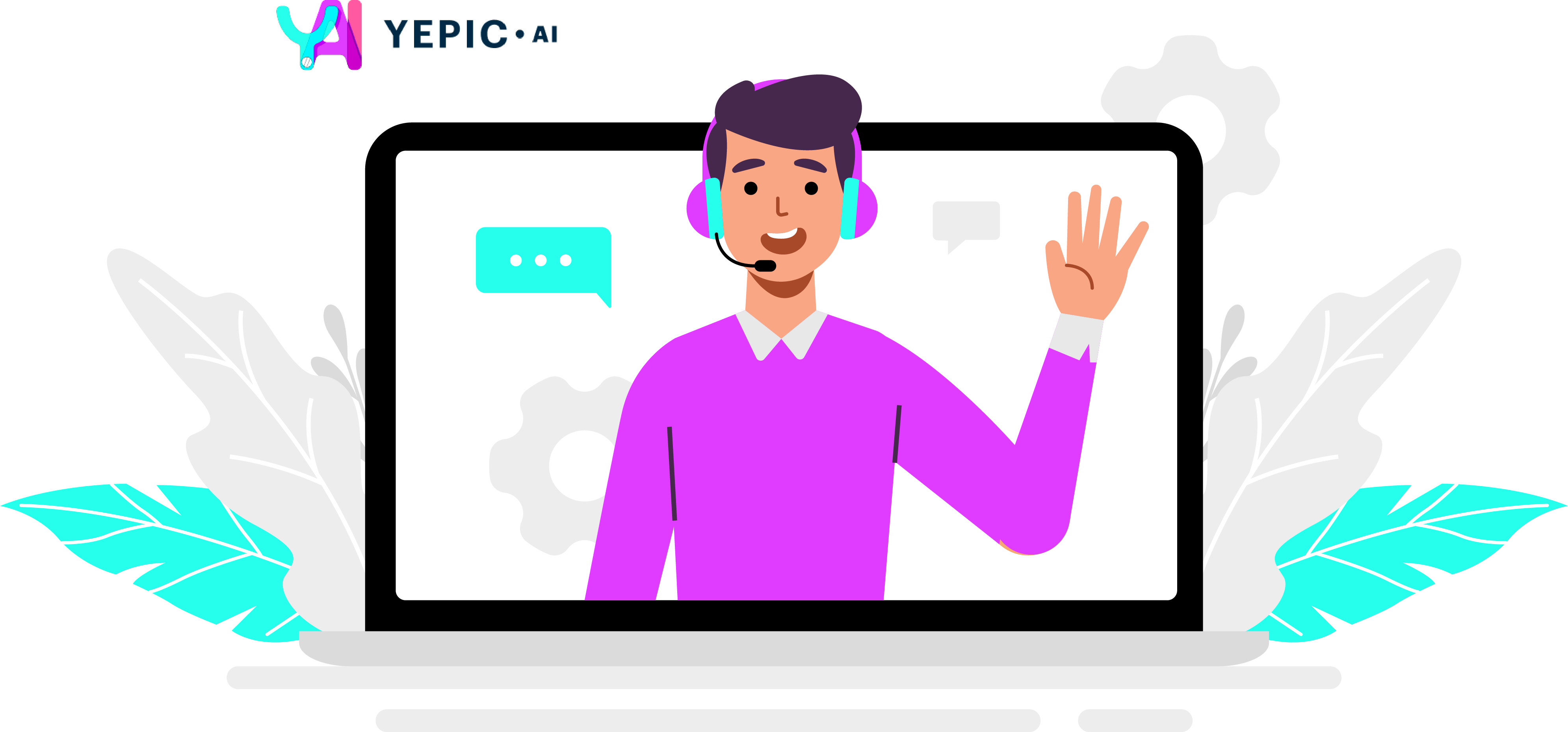
Updated 10 months ago