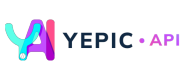Insert a Slides & Transitions
🔀 Generate videos with multiple slides and add transitions between them.
You can add up to ten slides to your videos using our API. Every new slide needs to be specified as an item inside the slides array; you can add assets to every slide as required.
Create Multiple Slides
Follow the steps below to create a video request with multiple slides:
- Enter a
titlefor your video, for example, "Video with multiple slides". - Inside the
slidesarray, create a scene item with anassetsarray. This is your first slide. - Specify the assets for the first scene, in this example, it's an
avatar. - Create a second scene item with the specified
assetsarray for that particular scene. This is your second slide.
Caution:
Don't forget to replace the placeholder "YOUR_API_KEY" with your unique API key in the header. If you haven't obtained one yet, please contact us at [email protected], and we will provide one as soon as possible.
The following request example depicts how to create a video with multiple slides:
curl --request POST \
--url https://api.yepic.ai/v1/videos \
--header 'X-Api-Key: YOUR_API_KEY' \
--header 'content-type: application/json' \
--data @- <<EOF
{
"slides": [
{
"overlays": [
{
"type": "AvatarOverlay",
"assetId": "1a901a33-8783-418e-af6a-a66dae945673",
"script": "This is your first slide.",
"voiceId": "en-US-JennyMultilingualNeural",
"xPosition": 448,
"yPosition": 56,
"width": 1024,
"height": 1024
}
]
},
{
"overlays": [
{
"type": "AvatarOverlay",
"voiceId": "en-US-JennyMultilingualNeural",
"script": "This is your second slide.",
"assetId": "1a901a33-8783-418e-af6a-a66dae945673",
"xPosition": 448,
"yPosition": 56,
"width": 1024,
"height": 1024
}
]
}
],
"videoTitle": "Video with multiple slides"
}
EOF
Note:
The
assetsandslidesobjects that are being used to develop multiple slides are the same as when creating a single clip of video. For details, please refer here.
✅Congratulations! You have just generated your very first video with multiple slides.
Change Transitions
You can specify the transitions between each slide among the various options available. Define the transition object inside the slides items. The request example of creating a video with the transition type: "fade" is shown below:
curl --request POST \
--url https://api.yepic.ai/v1/videos \
--header 'X-Api-Key: YOUR_API_KEY' \
--header 'content-type: application/json' \
--data @- <<EOF
{
"slides": [
{
"overlays": [
{
"type": "AvatarOverlay",
"assetId": "1a901a33-8783-418e-af6a-a66dae945673",
"script": "This is your first slide.",
"voiceId": "en-US-JennyMultilingualNeural",
"xPosition": 448,
"yPosition": 56,
"width": 1024,
"height": 1024
}
],
"transition": {
"type": "fade"
}
},
{
"overlays": [
{
"type": "AvatarOverlay",
"assetId": "1a901a33-8783-418e-af6a-a66dae945673",
"voiceId": "en-US-JennyMultilingualNeural",
"script": "This is your second slide.",
"xPosition": 448,
"yPosition": 56,
"width": 1024,
"height": 1024
}
]
}
]
}
EOF
You can also define other fields within the transition object. The followings are the available fields that you can modify:
| Fields | Data Type | Description |
|---|---|---|
type | string | The transition type between the slides, for example, fade, wipeleft, slideright, etc. |
duration | number | Set the crossfade duration in seconds. The range is 0 to 60 seconds and the default duration is 1 second. |
offset | number | Set crossfade start relative to the first input stream in seconds. The default offset is 0. |
A generated video clip with the specified transition between the two slides is as follows:
✅Congratulations! You have successfully changed your video transitions using our API!
📌 Need help?
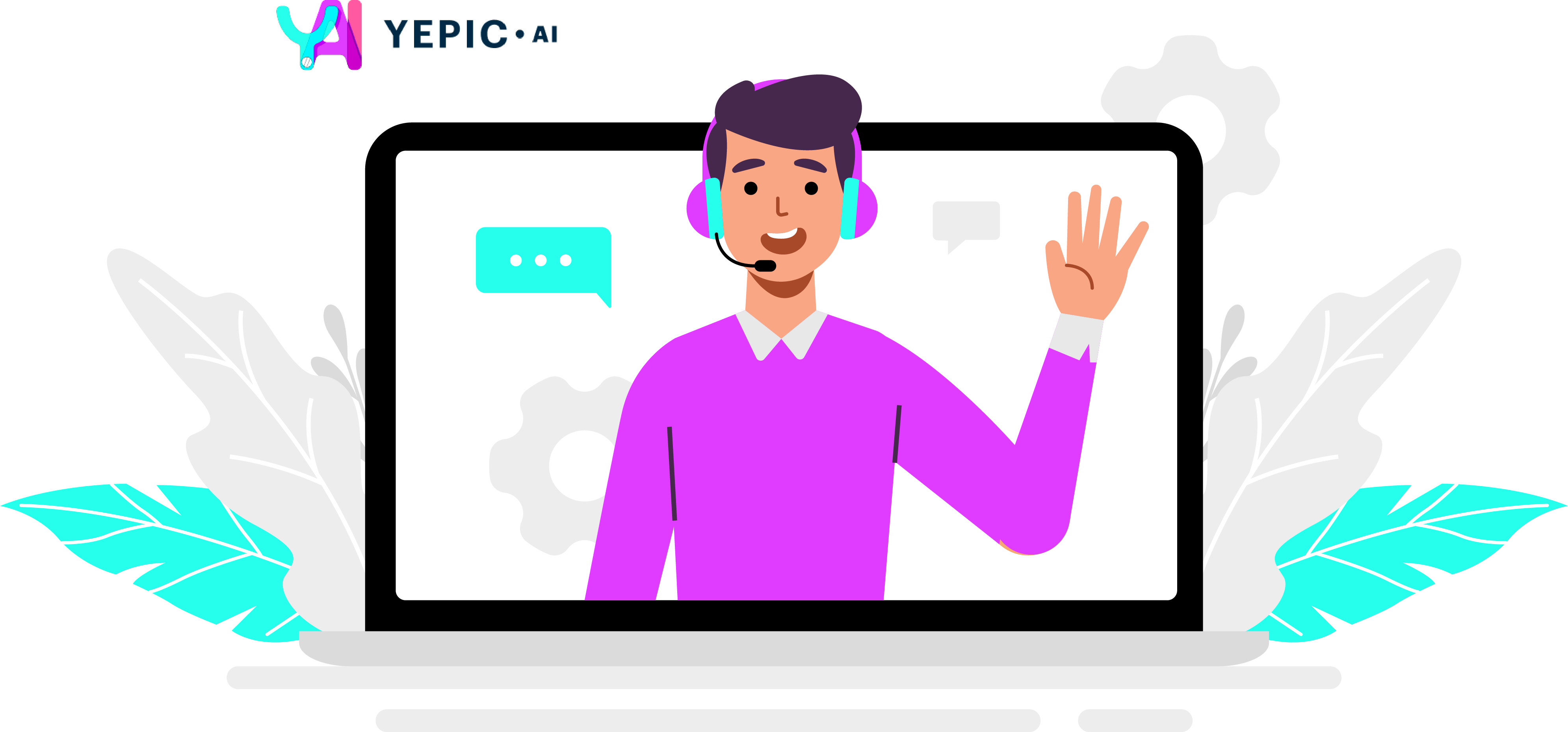
Updated 10 months ago