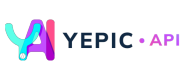Get list of Videos
📽️ Generate a single-scene video with customized background and an avatar.
Our Videos API empowers you with the capability to show all the videos that you need. To achieve this, it's essential to input the number of pageSize Video assets needed. The process of adding these registered images to a scene can be accomplished by following these simple steps
- Pick your
pageSizeparamater - Enter
pageparamater
Caution:
Don't forget to replace the placeholder "YOUR_API_KEY" with your unique API key in the header. If you haven't obtained one yet, please contact us at [email protected], and we will provide one as soon as possible.
A request example to specify an image as an asset is as follows:
curl --request GET \
--url https://api.yepic.ai/v1/videos?PageSize=25&Page=1 \
--header 'X-Api-Key: YOUR_API_KEY' \
--header 'content-type: application/json'
For details of the image asset fields, refer to the table below:
| Fields | Data Type | Required | Description |
|---|---|---|---|
page | number | Yes | The number of page you need |
pageSize | number | Yes | The number of Videos you want to show |
✅Congratulations! You have successfully get list of talking photos using our API!
📌 Need help?
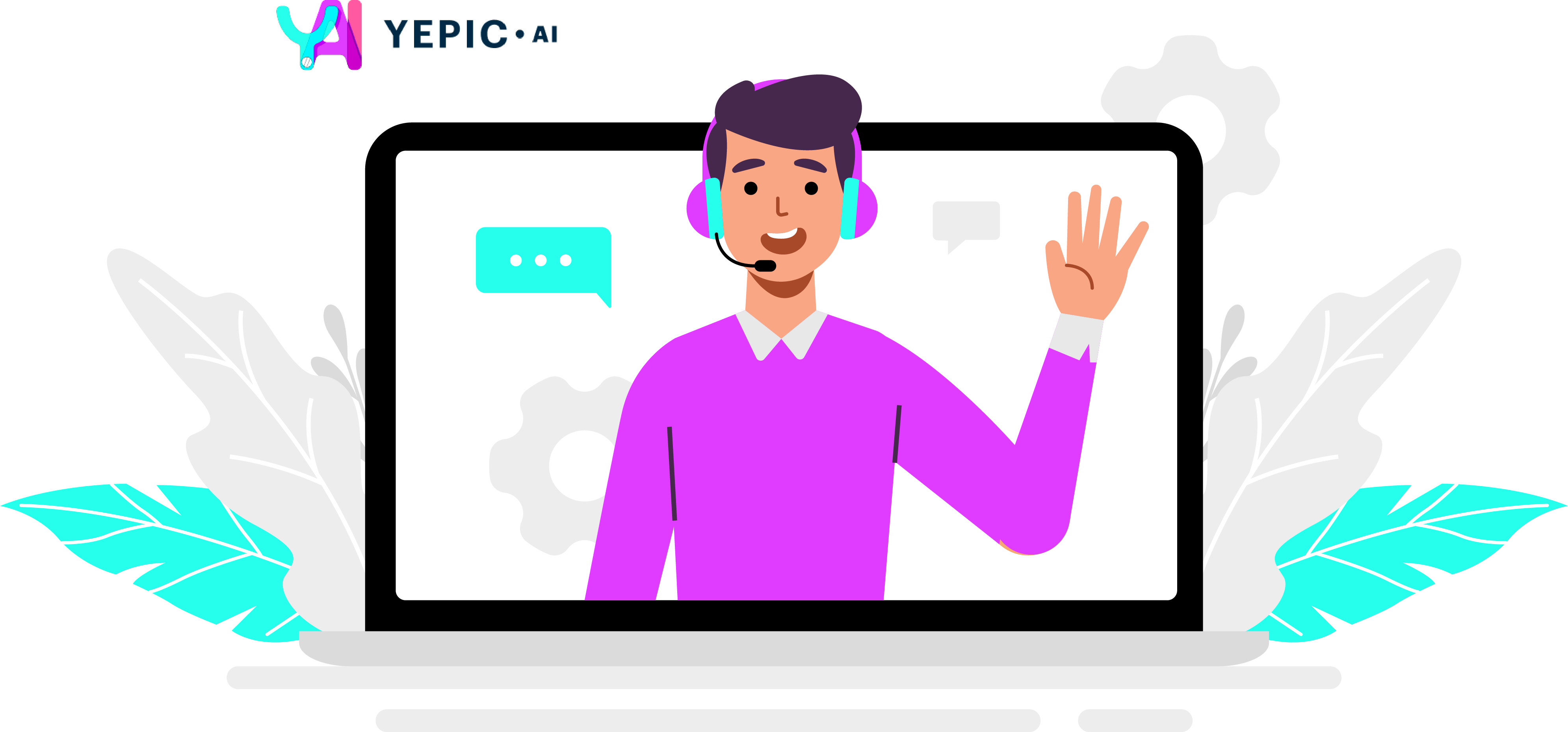
Updated 7 months ago